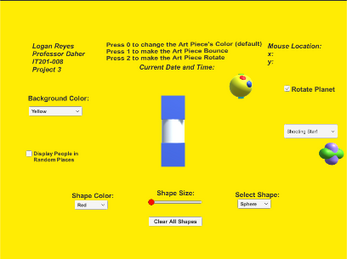IT201_Sprint03_Logan_Reyes
New Features:
1. Rotating Planet Animation -
Input: Left click checkbox.
Output: The planet prefab will begin to rotate if the “Rotate Planet” checkbox is clicked, and will remain static if the “Rotate Planet” checkbox is not clicked.
2. Art Piece Animation -
Input: Press the “0”, “1”, or “2” keys on the user keyboard.
Output: The art piece prefab will change its bottom cube color by default and if the “0” key is pressed. The art piece prefab will bounce across the screen if the “1” key is pressed. The art piece prefab will rotate if the “2” key is pressed.
3. Shooting Star Animation -
Input: Left click an option in the “Shooting Star!” dropdown menu.
Output: The shooting star prefab will infinitely fly across the screen if the “Shooting Star!” dropdown menu option is selected, and will remain static if the “Clear Skies” dropdown menu option is selected.
Previous Features:
Based on user mouse input, my tool is able to draw different shapes and colors on the screen while also displaying the updated mouse position. When the user right mouse clicks, either a sphere, cube, or cylinder depending on the selection will be drawn onto the screen for 3 seconds until it is removed. The user has the option to select a sphere, cube, or cylinder and also select from the colors red, green, or blue.
Users can interact with the Background Color dropdown by left clicking their preferred background color selection, with the options being yellow, cyan, and gray. The background color of the screen will be adjusted accordingly. Users can interact with the Display People in Random Places checkbox which will spawn a “person” prefab in a random location on the screen. When the checkbox is checked by left clicking, the prefab will be instantiated at a random location using Unity’s Random Math Function. When the checkbox is unchecked by left clicking, the instantiated prefab will be removed from the screen. Users can interact with the Clear All Shapes button by left clicking it, which will immediately destroy any remaining spheres, cubes, or cylinders on the screen. Users can interact with the Shape Size slider by left clicking and dragging the slider handle to the left and right. If the handle is dragged towards the left, the size of spheres, cubes, and cylinders will become smaller if drawn. If the handle is dragged towards the right, the size of spheres, cubes, and cylinders will become larger if drawn. The real-life date and time are displayed centered and at the top of the screen. The user can see that the seconds, minutes, hours, and date automatically update as needed. There is no direct user interaction with this text field besides being able to view the current date and time.