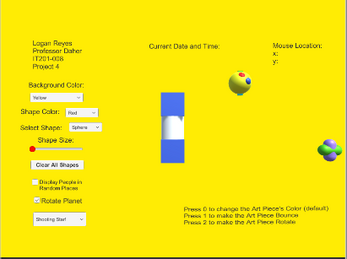IT201_Sprint4_Logan_Reyes
- Feature 1: Display Mouse Position
- Input: Mouse location (x, y)
- Output: Text is displayed centered at the top displaying the x and y position of the mouse.
- Feature 2: Draw Objects
- Input: Mouse Right Click
- Output: An object is drawn for 3 seconds where the mouse is right-clicked.
- Feature 3: Change Object Shapes
- Input: Dropdown menu
- Output: Select a sphere, cube, or cylinder in the dropdown menu to change the object’s shape.
- Feature 4: Change Object Colors
- Input: Dropdown menu
- Output: Select red, green, or blue in the dropdown menu to change the object’s color.
- Feature 5: Background Color
- Input: Dropdown menu
- Output: Select yellow, cyan, and gray in the dropdown menu to change the background color of the screen.
- Feature 6: Display Prefab in Random Locations
- Input: Checkbox
- Output: “Person” prefab will be instantiated at a random location using Unity’s Random Math Function.
- Feature 7: Clear All Shapes
- Input: Button
- Output: Destroy any remaining spheres, cubes, or cylinders on the screen.
- Feature 8: Shape Size
- Input: Slider
- Output: Size of spheres, cubes, and cylinders will become smaller if drawn if the handle is dragged towards the left. If the handle is dragged towards the right, the size of spheres, cubes, and cylinders will become larger if drawn.
- Feature 9: Real Date and Time
- Input: System date and time
- Output: Real-time seconds, minutes, hours, and date are displayed.
- Feature 10: Rotating Planet Animation
- Input: Left click checkbox.
- Output: The planet prefab will begin to rotate if the “Rotate Planet” checkbox is clicked, and will remain static if the “Rotate Planet” checkbox is not clicked.
- Feature 11: Art Piece Animation
- Input: Press the “0”, “1”, or “2” keys on the user keyboard.
- Output: The art piece prefab will change its bottom cube color by default and if the “0” key is pressed. The art piece prefab will bounce across the screen if the “1” key is pressed. The art piece prefab will rotate if the “2” key is pressed.
- Feature 12: Shooting Star Animation
- Input: Left click an option in the “Shooting Star!” dropdown menu.
- Output: The shooting star prefab will infinitely fly across the screen if the “Shooting Star!” dropdown menu option is selected, and will remain static if the “Clear Skies” dropdown menu option is selected.